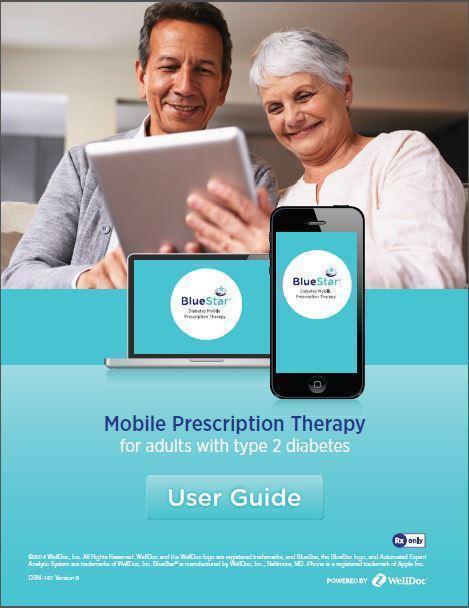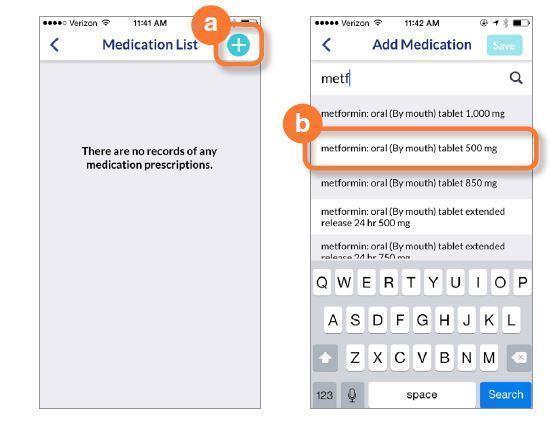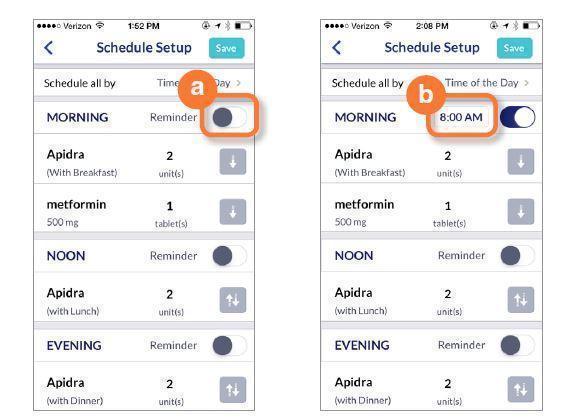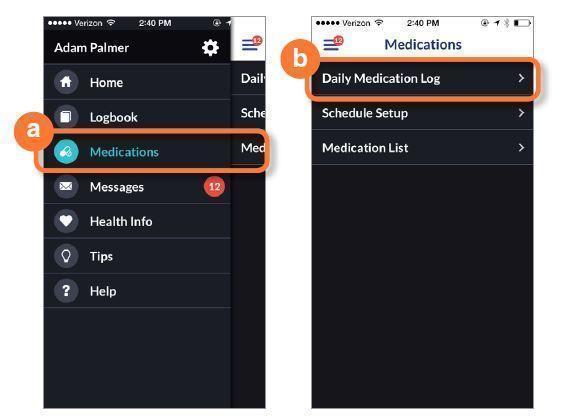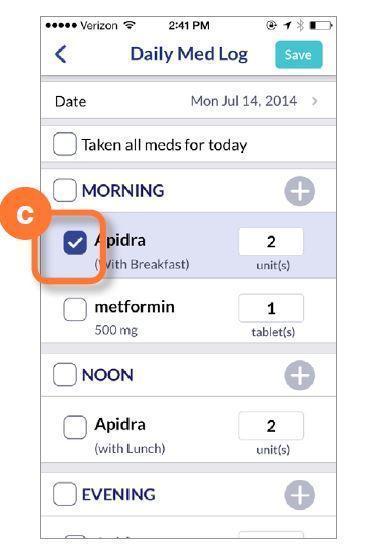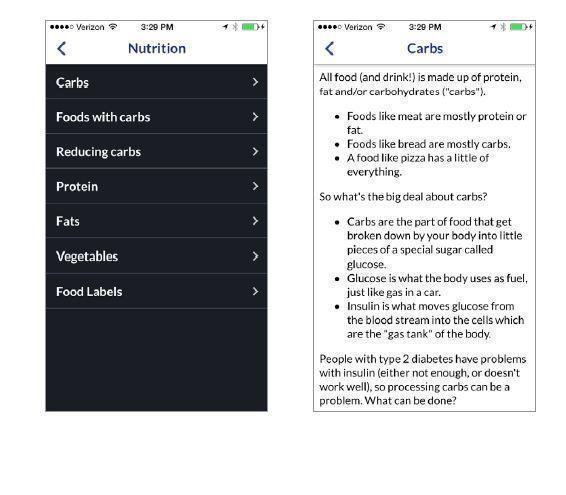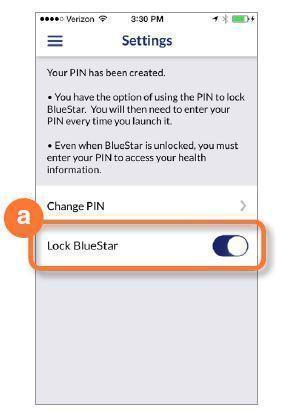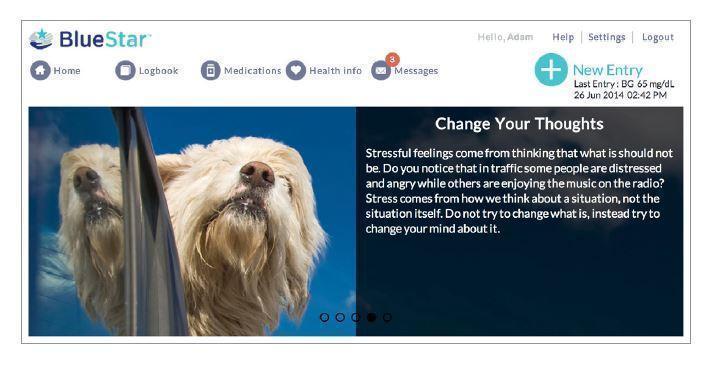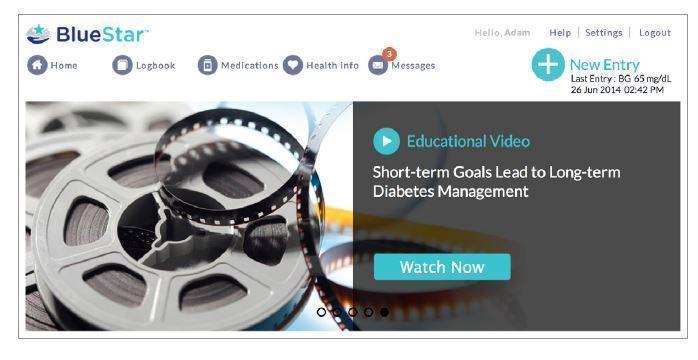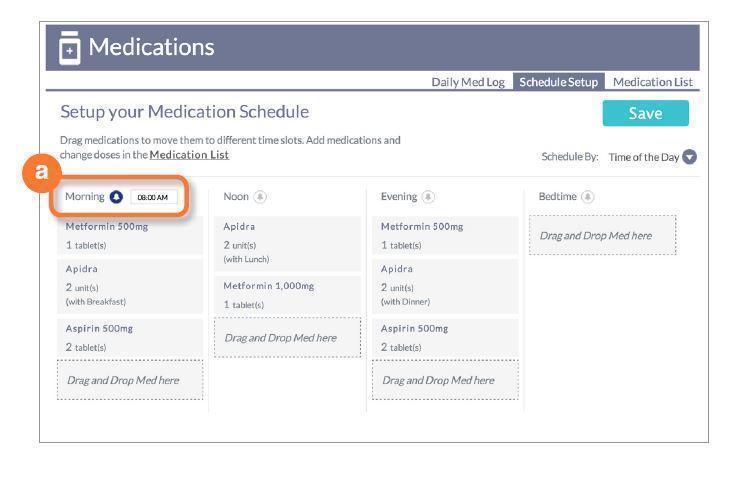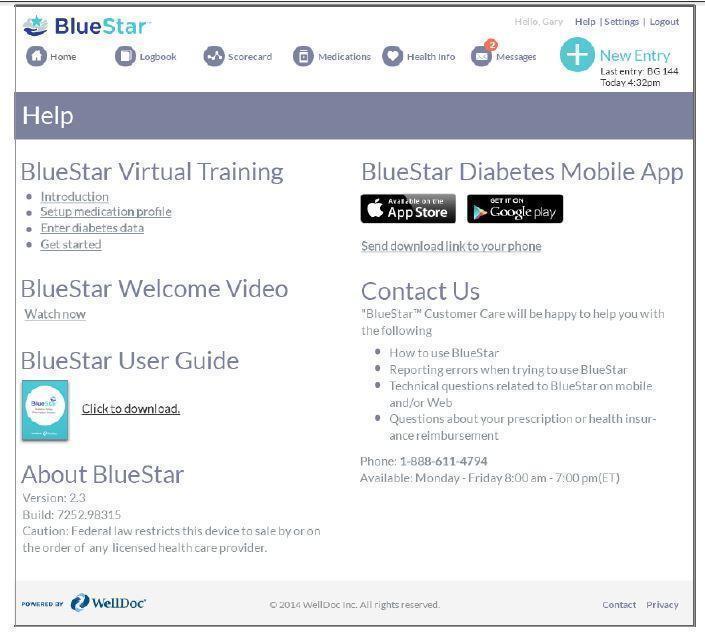WellDoc BlueStar by WellDoc, Inc WELLDOC BLUESTAR-
WellDoc BlueStar by
Drug Labeling and Warnings
WellDoc BlueStar by is a Other medication manufactured, distributed, or labeled by WellDoc, Inc. Drug facts, warnings, and ingredients follow.
Drug Details [pdf]
- WellDoc BlueStar User Guide
-
Product Description
Introducing BlueStar
A new way to better manage your diabetes
BlueStar is the first mobile prescription therapy for adults with Type 2 diabetes. BlueStar gives you real-time guidance that makes managing diabetes between office visits easier and more doable. BlueStar must be prescribed by a provider.
Is BlueStar right for you?
Most people struggle to manage type 2 diabetes. Sometimes it is overwhelming and confusing. Understanding and remembering your doctor’s advice about medications, diet, and exercise isn’t easy. If you need help controlling your blood glucose, understanding everyday diabetes decisions, and keeping all your information in one place between office visits, BlueStar can help.
Diabetes Support, Anytime Anywhere™
BlueStar is not a pill or a shot — it is a completely new kind of approach to support you and help you manage your type 2 diabetes. BlueStar’s real-time feedback and guidance fits into your daily life to help you stay on track with your diabetes care plan. It works with you, struggles with you, achieves with you, and celebrates with you. BlueStar can help make living with diabetes easier which makes for a healthier, happier you.
BlueStar is accessible from your mobile phone or computer. It supports your healthcare provider’s instructions while helping you build your knowledge about diabetes and stay motivated.
Share your results with your doctor between visits
Before your next diabetes check-up, you can use BlueStar to send the information you put into BlueStar to your doctor. This can help your healthcare provider understand the challenges that you face between appointments. That way, during your office visit, you can both be ready to discuss your treatment plan and experiences managing diabetes.
Indication for use
BlueStar is indicated for use by healthcare providers and their adult patients, aged 21 years and older, who have type 2 diabetes. BlueStar is not intended to replace the care provided by a licensed healthcare professional, including prescriptions, diagnosis, or treatment. BlueStar is not indicated for people with type 1 diabetes, gestational diabetes or who use an insulin pump.
Important Safety Information: For medical questions, please contact your healthcare provider. If you are experiencing an emergency, please dial 911.For more information visit www.bluestardiabetes.com or call BlueStar Customer Care at 1-888-611-4794
©2014 WellDoc, Inc. All Rights Reserved. WellDoc and the WellDoc logo are registered trademarks, and BlueStar, the BlueStar logo, and Automated Expert Analytic System are trademarks of WellDoc, Inc. BlueStar® is manufactured by WellDoc, Inc., Baltimore, MD. iPhone is a registered trademark of Apple Inc.
DSM-161 Version 09
-
BlueStar Customer Care

Ready to Answer Your Questions
BlueStar® Customer Care will be happy to help you with the following:
How to use BlueStar
Reporting errors when trying to use BlueStar
Technical questions related to BlueStar on mobile and/or Web
Questions about your prescription or health insurance reimbursement
Available: Monday-Friday, 8:00 a.m.-7:00 p.m. (ET)
Phone: (888) 611-4794 -
Getting Started
If you are new to BlueStar®, tap Sign Up to start registering or Log In with your username and password.
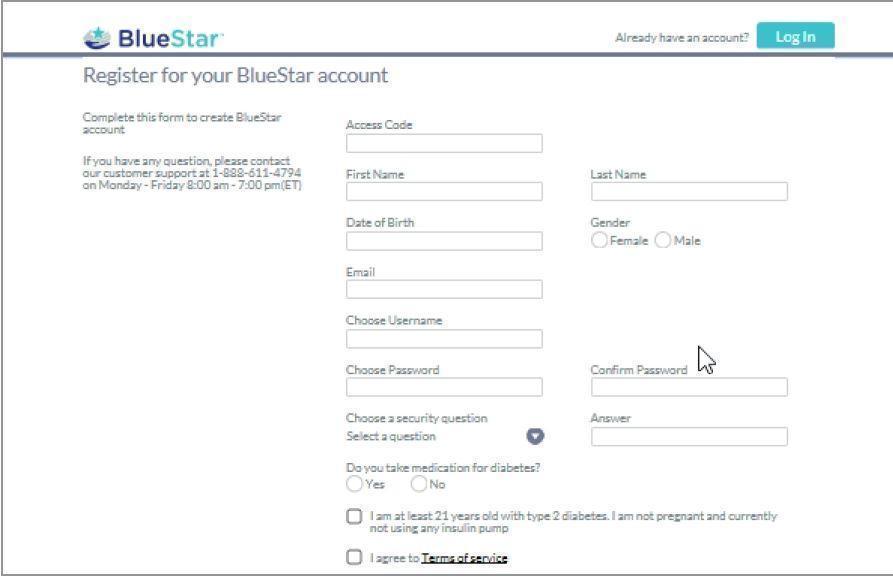
Virtual Training
After you complete registration, you will be taken to BlueStar training video to learn how to set up your medication profile and enter
your diabetes data.
Once you complete your training, it is important that you enter your medications in BlueStar so you can receive personalized guidance in managing your diabetes.
The training video is available in BlueStar Help section for you to watch again if needed. To learn more about the Health Info Section, sending your SMART Visit report to your doctor before your visit or any other features within BlueStar, visit the Help section.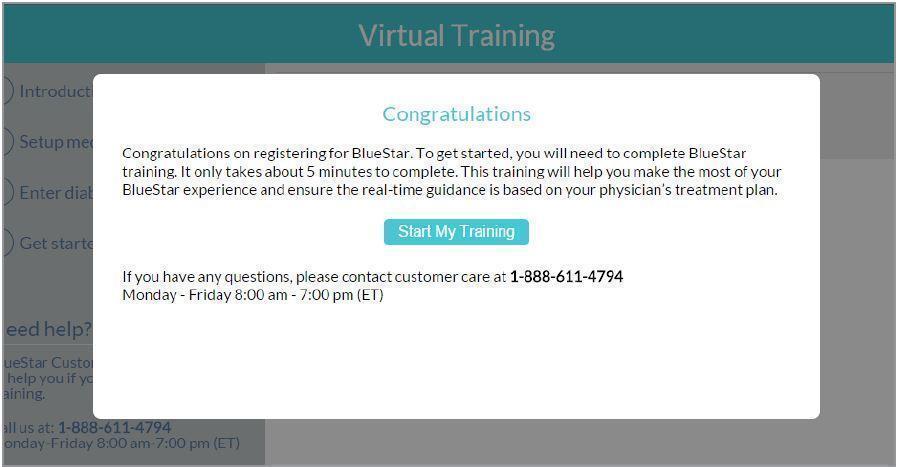
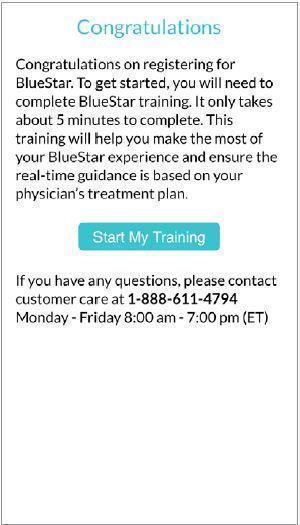
Getting Started (continued)
Follow the simple instructions below to create your BlueStar account.
To sign up:
a. Enter your Access Code
b. Enter your personal information
c. Tap on phone or click on website to agree to Terms of Service
d. Read Patient Authorization then tap or click on Accept
e. Tap or click on Create Account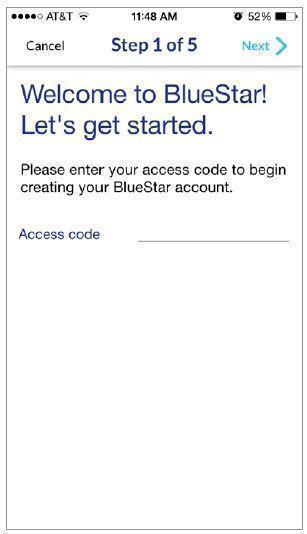
-
Using BlueStar on Your Phone
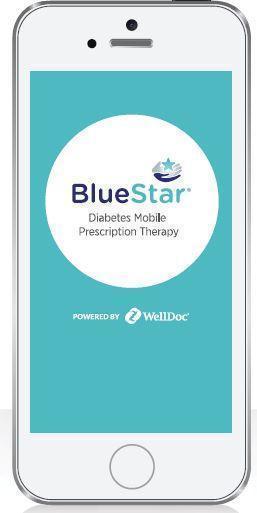
BlueStar® is recommended for use on smartphones with an iOS 7 or greater or Android OS 4.0 or greater.
©2014 WellDoc, Inc. All Rights Reserved. WellDoc and the WellDoc logo are registered trademarks, and BlueStar, the BlueStar logo, and Automated Expert Analytic System are trademarks of WellDoc, Inc. BlueStar® is manufactured by WellDoc, Inc., Baltimore, MD. iPhone is a registered trademark of Apple Inc.
BlueStar Mobile
BlueStar® is the first prescription app for adults with Type 2 diabetes. BlueStar gives you real-time guidance that makes managing diabetes between office visits easier and more doable. BlueStar must be prescribed by a provider.
Log In
Enter your Username and Password then tap LOG IN
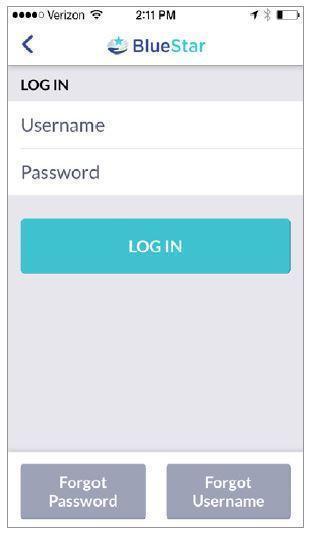
Trouble logging in?
Tap FORGOT PASSWORD? to retrieve your BlueStar password or FORGOT USERNAME? to retrieve your username
The next time you log in to BlueStar, you will be asked to create a 4-digit PIN.
Your PIN will make logging in faster and easier.
Enter your PIN on the dotted line each time you log in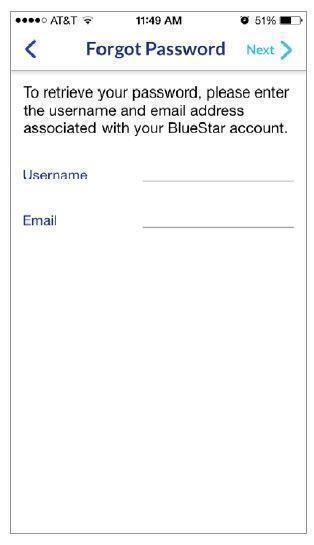
Home Screen (mobile)
The BlueStar® carousel displays important information to help you manage your diabetes.
a. When BlueStar sees something interesting about your BG, a message is delivered to your carousel and logbook for that day.b. Check for renewal reminders for your BlueStar prescription on the carousel
c. Get a daily boost with a new message to motivate you every day about your general health and well-being.
d. Short, 2- to 5-minute educational videos are designed to build your knowledge about diabetes and fit into your busy schedule. Each video is
available for 48 hours before it is replaced by the next one in the carousel.e. Menu icon top left. Select the page you want to use or view.
f. Tap + icon top right from any screen to make a new entry
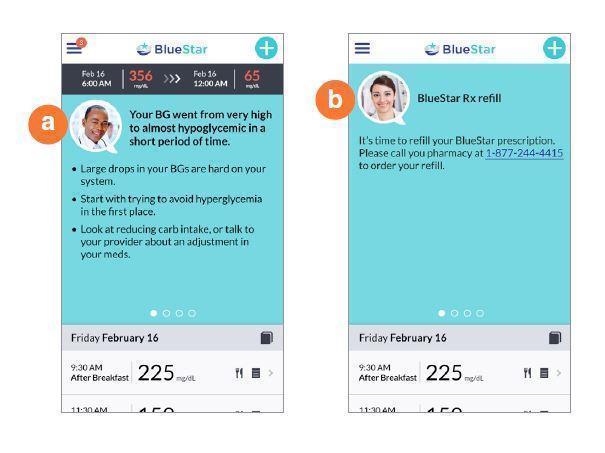
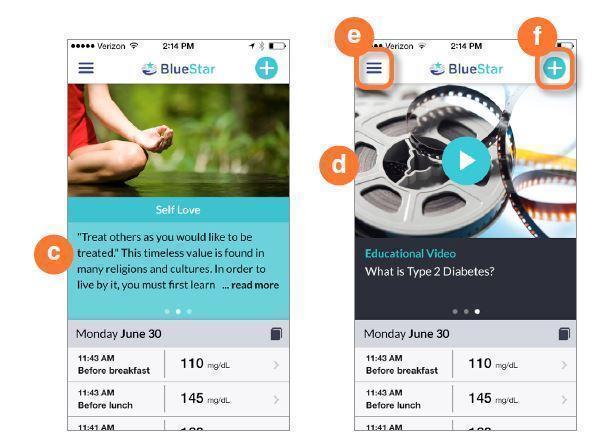
Making entries
Entering your blood glucose when you test and the medications you take can help you stay on track with your diabetes treatment plan. In return,
BlueStar gives you real-time guidance. Your experience is personalized so you understand more about your diabetes every day.
You can enter BG, carbs, exercise information, medications, and notes about your activities or how you are feeling each day. Below is the type of information you can input in BlueStar:
Blood Glucose (BG)—enter your numbers every time your test your BG
Carbs—enter how many carbs you had in a meal.
Date/Time—displays current Date and Time. You have the flexibility to adjust the date to view or edit entries from an earlier date
Activity Type—(Before Breakfast, Before Lunch, etc.) Your activity type defaults to how your Daily Schedule is preset on the website. You can update your Daily Schedule activity times in Settings
Record Medications—record all your prescribed, over-the-counter medications, vitamins, and supplements. BlueStar will personalize your guidance based on your diabetes medications
Add a Note—add important information that relates to your BG entry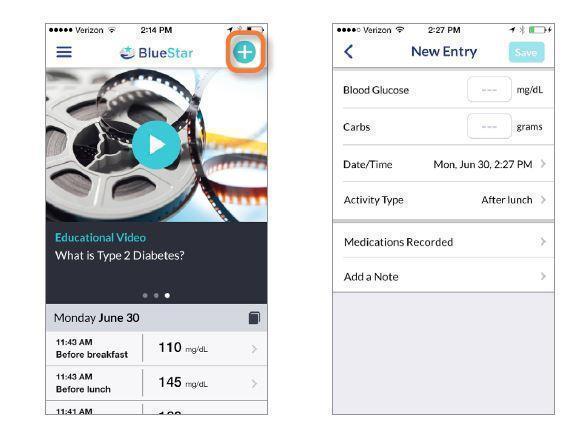
Making entries (continued)
To make a New Entry
a. Tap on NEW ENTRY + ICON top right from any screen
b. Select DATE AND TIME.
Note: Will default to current date and time
c. Select ACTIVITY (Before Breakfast, Fasting, Before Lunch, etc.)
Note: Will default to an activity based on your Daily Schedule
d. Enter your Blood Glucose reading (BG) and Carbs (if applicable)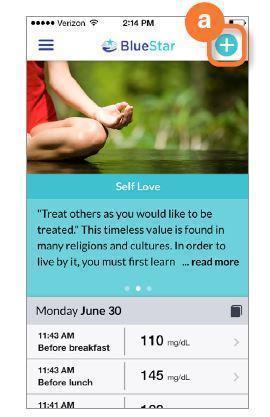
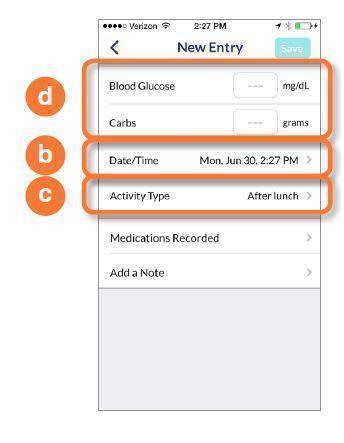
Medications (Medication list)
This is where you can view your medication information. It is important to record all meds you are taking—prescription, over-the-counter, supplements, and vitamins. BlueStar will give you personalized feedback based on your diabetes medications.
Your Medication List gives you a view of your medications and how many times you take them daily.
Note: Always continue to take your medications as prescribed and confirm your prescription information with your healthcare provider at your earliest convenience.
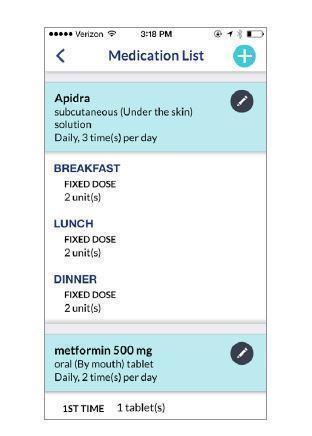
Medications (Medication List) (continued)
Edit Medication:
You can change your dose, how often you take your med, or delete it from your list
a. Tap the PENCIL icon next to the medication name
b. Change how often you take your med or the amount you take
c. Tap the DELETE button to remove the med from your list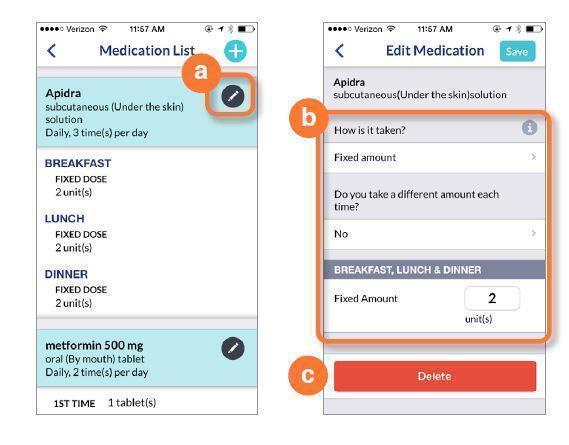
Medications (Schedule Setup and Med Reminders)
Here is where you can change your medication schedule and set a reminder to take your med.
Medication Schedule
Your medications are scheduled by Time of the Day (Morning, Noon, Evening and Bedtime or by Meal (Breakfast, Lunch or Dinner).\
Change your med schedule:
a. Tap the “arrow symbol”
b. Select another Meal or Time of the Day to take your med and save. Your med schedule is now updated for you to record in your Daily Med Log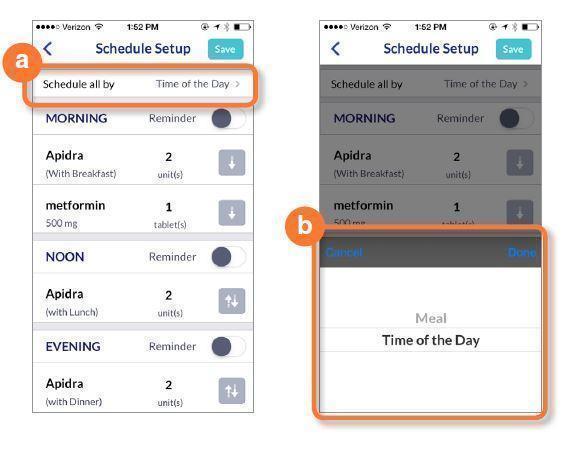
Medications (Daily Med Log)
Your medications are displayed for a day according to your schedule (Meal or Time of the Day)
You can change the date if you want to record medications for an earlier day
a. Tap the Date
b. Change the day to a previous day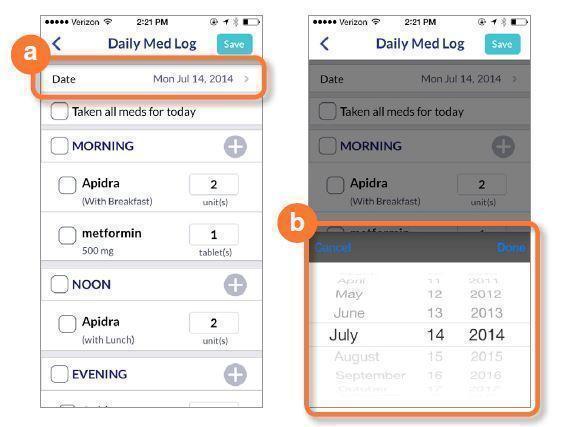
Medications (Daily Med Log) (continued)
You have the flexibility to add a dose of a med from your list or record a one-time dose of a med that is not on your list.
To add a dose of a new med:
a. Tap + to add med
b. Search for the med
c. Enter the amount you have taken
d. Tap DONE
e. Tap ADD TO PRESCRIPTION to add the med to your list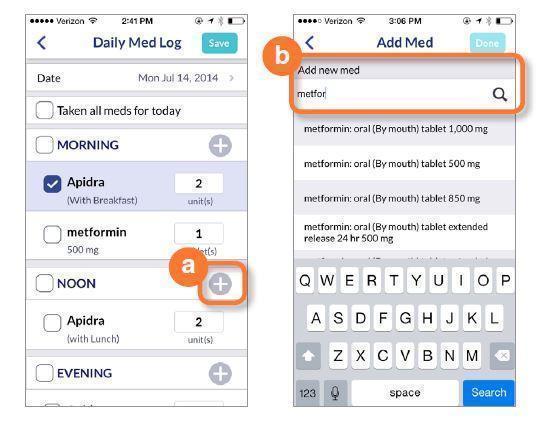
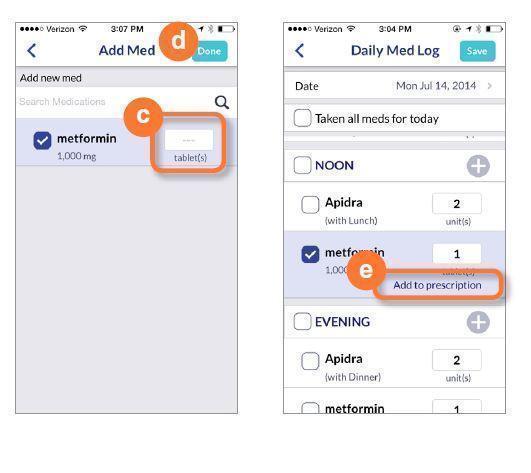
Real-Time Guidance
BlueStar supports you with instant guidance about any of your BGs that are entered in real time. BlueStar considers any BG that is entered within 2 hours of actually checking it to be a “real time” BG.
These messages can help you with:
Immediate guidance on your BG value and how to correct it
Information on nutrition
Education about diabetes related health issues like blood pressure and cholesterol
Messages to motivate and inspire you, including personal stories from other people with diabetes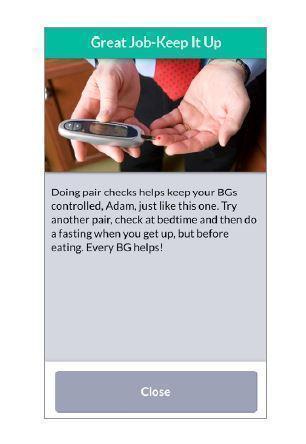
Messages
BlueStar will send you personal messages through the message center. These messages can cover a range of topics, from introducing new features in BlueStar to reminding you to share your health info with your doctor before your next office visit. It is an easy way to communicate to you without cluttering your personal email.
a. The number displayed over the MESSAGES ICON shows you how many unread messages are in your Inbox. To view your messages, tap the MESSAGES NUMBER ICON
b. Tap the message you wish to view. Tap BACK ARROW to return to list of messages or DELETE to remove the message from your InboxNote: Your BlueStar® messaging system is a read-only system. You cannot send or forward messages from it.
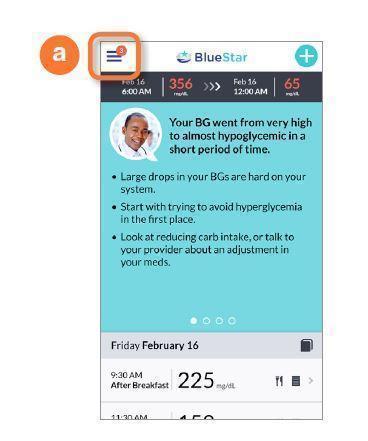
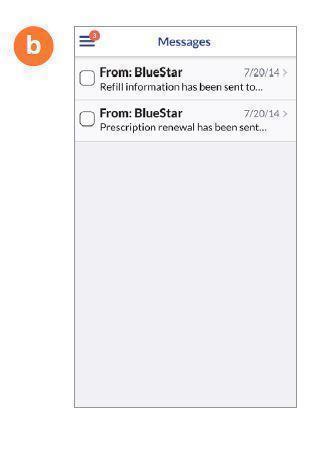
Logbook
Logbook is a record of all your BG readings and related information such as carbs, meds, and notes you have entered into BlueStar®.
Be sure to check your BG targets set by your healthcare provider. You will see your targets listed right below dates and Activity Type.To make a new Logbook entry:
a. Tap the + icon top right
b. Enter BLOOD GLUCOSE and CARBS for that meal
c. Select current DATE/TIME or an earlier date
d. Select ACTIVITY TYPE
e. Select ADD A NOTE to add important information about your BG entry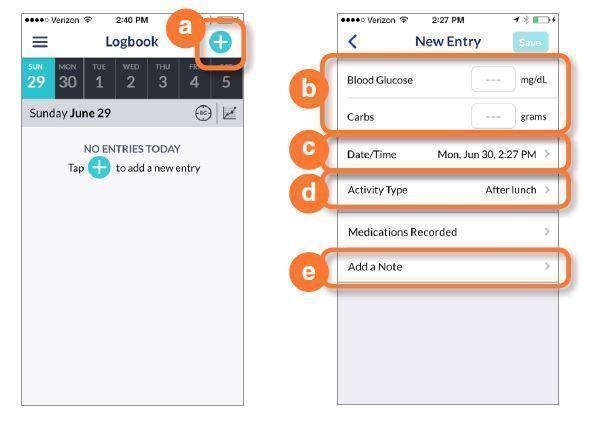
Tap graph icon right screen to see how your BG numbers are trending.
Note: Only the last thirty (30) days of data will appear in the logbook on your phone.
To edit any logbook entry, just click on it to make changes and then save them. If you would like to view your complete logbook display or print it, please Log In to the BlueStar website.
Logbook is where you can record and view your individual entries.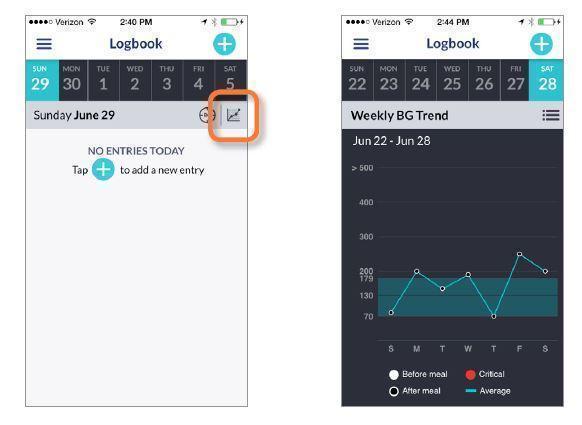
Health Info
You need to be connected to the Internet to access Health Info and to add new entries to it.
Health Info is where you can review your Medical History, Clinical Results, Preventive Health, Lifestyle, Provider, and Prescription information.a. Tap on HEALTH INFO
b. Enter your PIN. If you have not created a PIN, BlueStar® will prompt you to create one
c. Tap your selection from the HEALTH INFO menuIMPORTANT SAFETY INFORMATION:
For medical questions, please contact your healthcare provider. If you are experiencing an emergency, please dial 911.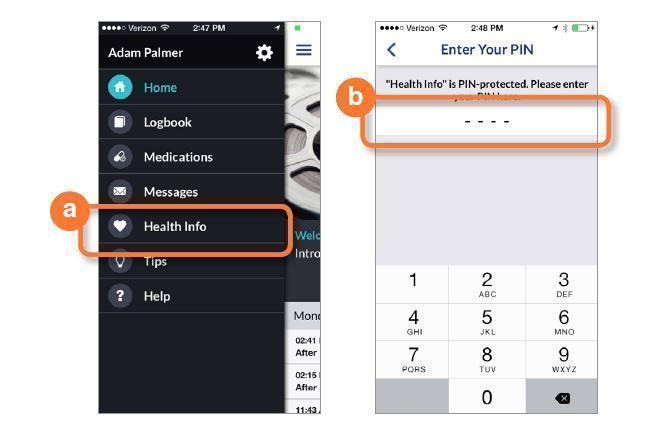
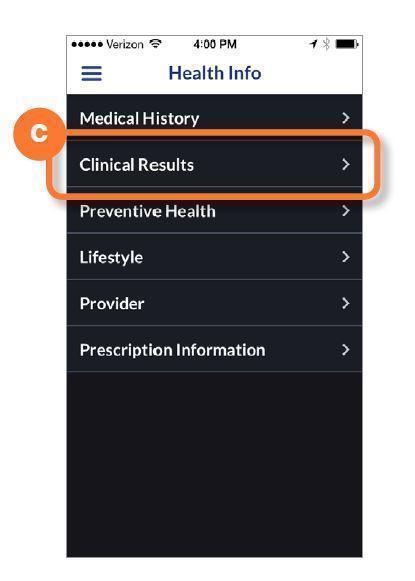
Health Info (Medical History)
To complete your Medical History:a. Select year diagnosed with Diabetes
b. Tap Yes or No to answer each of the medical history questions
Note: If you’re not sure of the answer to some of the questions, be sure to discuss it with your healthcare provider.
Be sure to update your Medical History if there are changes to any diseases or conditions you may have.IMPORTANT SAFETY INFORMATION:
For medical questions, please contact your healthcare provider. If you are experiencing an emergency, please dial 911.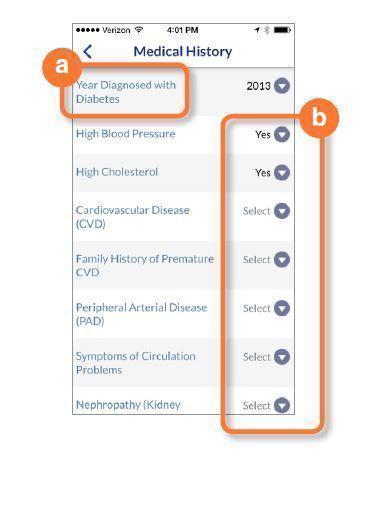
Health Info (Clinical Results)
BlueStar lets you know if your numbers are in range, out of range, or you are overdue for a lab test.
To enter Clinical Results:a. Enter the numbers and dates for your current lab results and blood pressure check.
Remember to update your information each time you have new results.
If you’re not sure of the answers to some questions, be sure to discuss these with your healthcare provider.IMPORTANT SAFETY INFORMATION:
For medical questions, please contact your healthcare provider. If you are experiencing an emergency, please dial 911.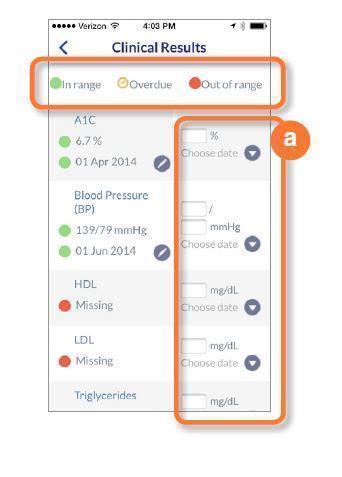
Health Info (Preventive Health)
Preventive Health is a great tool for staying on track with exams and vaccinations that can help you manage your health. It lets you know if you are overdue or missing an item on the list.
a. Choose the date for each exam or vaccination you have had on the list
Remember to update your list whenever you have had a new exam or vaccination.
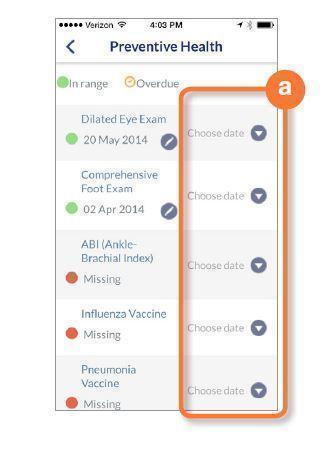
Health Info (Lifestyle)
Lifestyle displays your weight, height, calculates your BMI, and your smoking history.
a. Enter your current weight and choose date
b. Enter height in feet and inches and choose date
c. Your BMI is calculated automatically from your weight and height
d. Tap to enter your smoking history

Health Info (Provider)
You can review your healthcare provider information here and send a SMART Visit to your provider. To make changes to your healthcare provider information, you must call BlueStar® Customer Care at (888) 611-4794. Available: Monday-Friday, 8:00 a.m.-7:00 p.m. (ET).
What is a SMART Visit?
SMART Visit is a summary of the information you entered into BlueStar you can send to your healthcare provider. It includes your BGs, lab results, screening tests dates, vaccinations, and medications.Send SMART Visit 2-3 days prior to an appointment so your provider will have the information to review with you during the visit.
a. Tap the Smart Visit button to send your information to your provider.
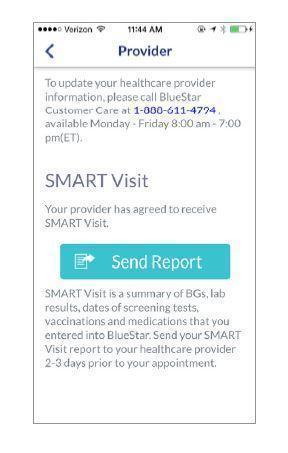
Health Info (Prescription Information)
Prescription Information lets you know when your BlueStar prescription will expire along with helpful information about refills.
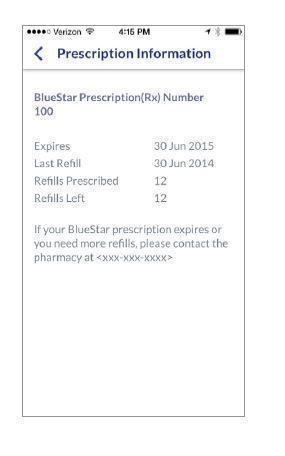
Tips
Tips can help you build your knowledge and get useful tips about your health, nutrition, exercise, and BG.
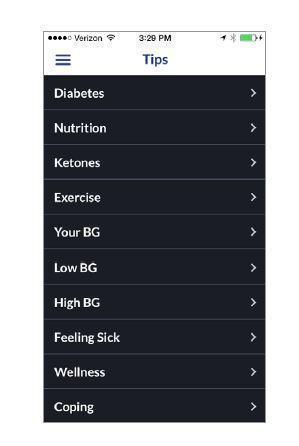
Help
HELP is here to help you make the most of BlueStar to stay on track with your diabetes care plan.
If you are new to BlueStar, Tour or Overview are great places to start.
Virtual training—learn to setup your medication profile and enter diabetes data
Welcome video—from the founder of BlueStar
Overview—explains each main section of BlueStar
Tour—takes you on a tour of how BlueStar works
New Entry—explains what each entry category is for
About BlueStar—tells you what version you are using of the mobile app
Privacy Policy
Tap the Customer Care number to speak with a BlueStar customer care representative. Available: Monday-Friday, 8:00 a.m.-7:00 p.m. (ET).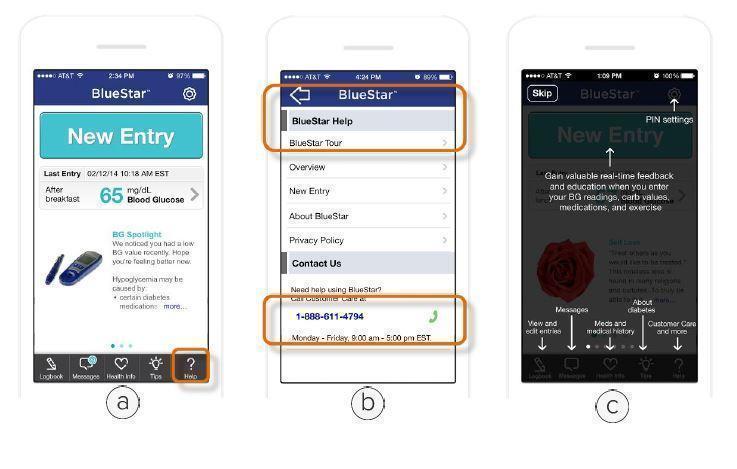
Settings
Use PIN Settings to create or change your PIN number or lock BlueStar®.
You will need to use a PIN to access your Health Info.To create or change your PIN:
a. Tap on the COG icon
b. Tap on CREATE PIN or CHANGE PIN
c. Enter your current PIN on dotted line
d. Enter new PIN on dotted line then re-enter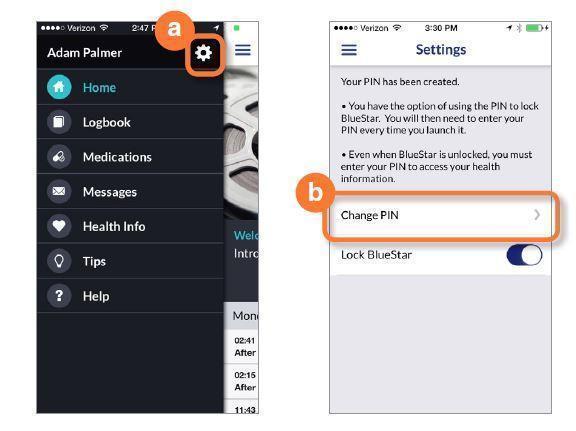
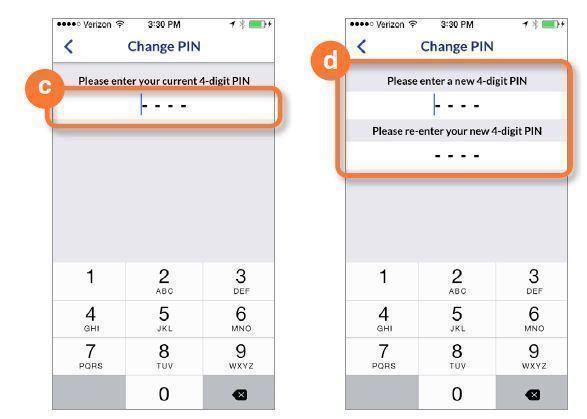
-
Using BlueStar on the Web
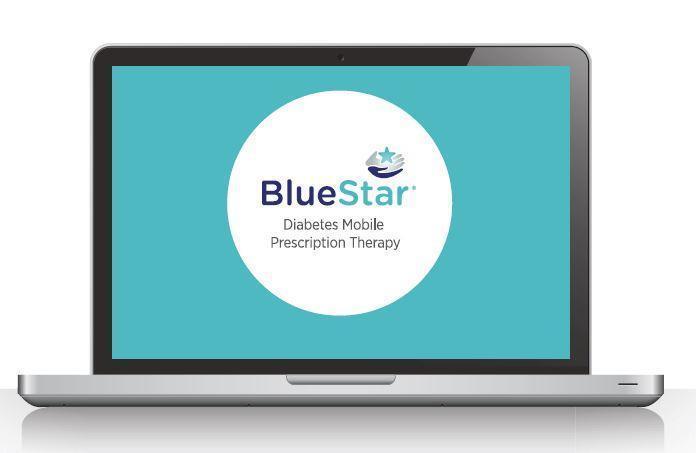
BlueStar® is recommended for use on the following web browsers:
Internet Explorer 10 and 11
Mozilla Firefox 31 and 32,
Google Chrome 37
Safari 7.0.6
BlueStar® is recommended for use on the following tablets:
iPad Retina/Air - 2048x1536
iPad Mini - 1024x768
Samsung tab 10.1 - 1280x800
Samsung tab 7.0 - 1024x600Log In
BlueStar® is the first prescription app for adults with Type 2 diabetes. BlueStar gives you real-time guidance that makes managing diabetes between office visits easier and more doable. BlueStar must be prescribed by a provider.
Log In
Enter your Username and Password then click LOG IN
Trouble logging in?
Click FORGOT PASSWORD? to retrieve your BlueStar password or FORGOT USERNAME? to retrieve your username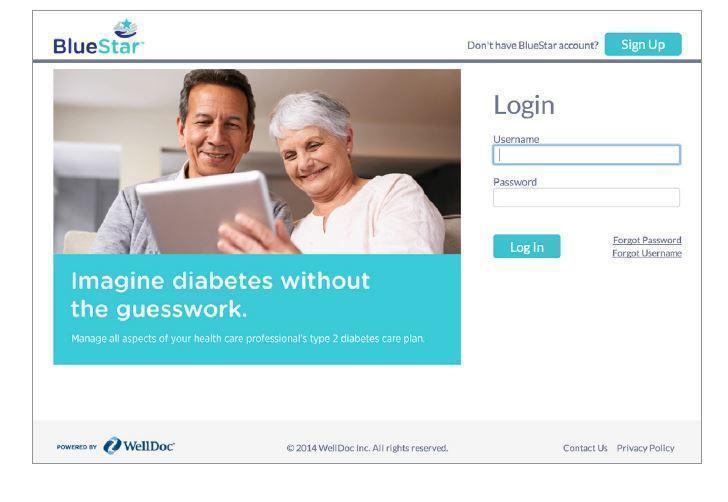
Home Screen
The BlueStar® home screen carousel displays important information to help you manage your diabetes and build your knowledge.
The carousel on the BlueStar home screen displays your last 4 BG entries. When BlueStar sees something interesting about your BG, a message is delivered to your carousel and logbook for that day.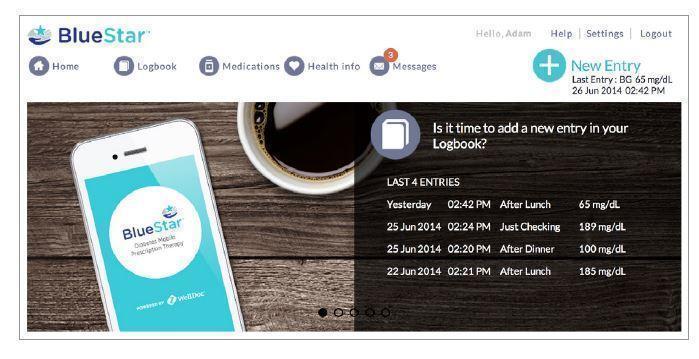
Home Screen (continued)
Check for renewal reminders for your BlueStar prescription on the carousel.
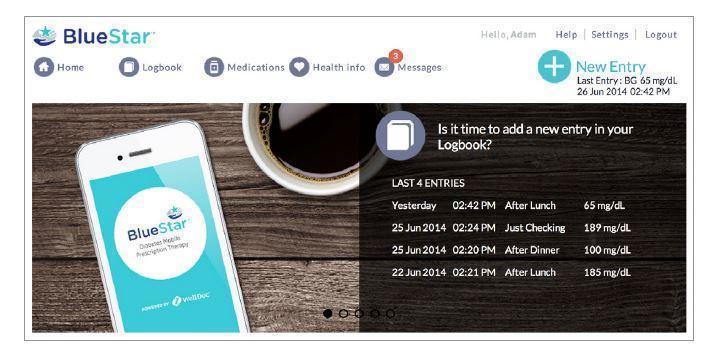
a. Health-related tips and reminders for completing your Profile
b. Profile status shows how much of your Health Info Profile is complete and what sections may need completing. Click on the pencil icon to complete any section. Or click on HEALTH INFO from the main menu to complete your profile.
Keeping your Clinical Results, Preventive Health, Medical History, and Lifestyle information up to date will help us customize BlueStar™ for you.c. SMART Visit is a summary of the information you entered into BlueStar you can send to your healthcare provider. It includes your BGs, lab results, screening tests dates, vaccinations, and medications.
Send SMART Visit 2-3 days prior to an appointment so your provider will have the information to review with you during the visit. Click on the SMART VISIT button to send your information.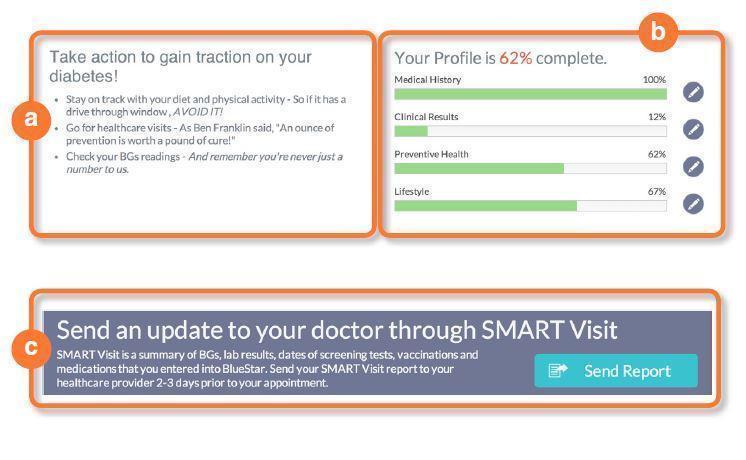
Making Entries
Entering your blood glucose and medications can help you stay on track with your diabetes treatment plan. That way BlueStar can personalize real-time guidance for you every day.
You can enter information for any of the following categories:
Blood Glucose (BG): enter your numbers after you test yourself
Carbs: enter how many carbs you had in a meal
Date/Time: displays current Date and Time. You have the flexibility to adjust the date/time to enter entries from an earlier date
Activity Type: (Before Breakfast, Fasting, Before Lunch, etc.) This defaults to how your Daily Schedule is preset. You can update your Daily Schedule activity times in Settings
Record Medications: record all your prescribed, over-the-counter medications, vitamins, and supplements. BlueStar will personalize your guidance based on your diabetes medications
Add a Note: add important information that relates to your BG entryTo make a New Entry:
a. Click on New Entry + icon top right from any screen
b. Select DATE AND TIME. Note: Will default to current date and time
c. Select ACTIVITY (Breakfast, Fasting, Before Lunch, etc.) Note: Will default to an activity based on your Daily Schedule
d. Enter your BLOOD GLUCOSE reading (BG) and CARBS (if applicable)
e. Click on TAKEN ALL MEDS FOR THE DAY or individual medications you took for that meal or time of the day
f. Click on ADD A NOTE to add information about your BG entry
g. Click on SAVE to save your entry information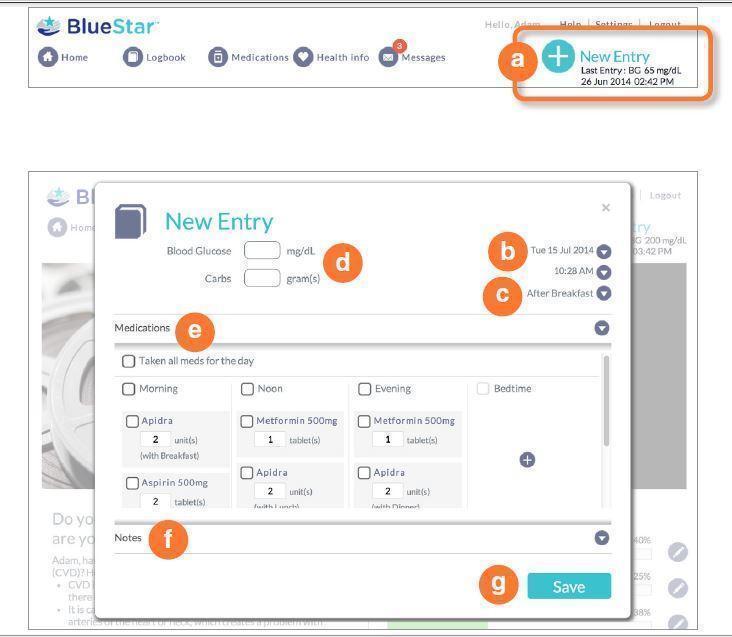
Medications (Medication List)
This is where you can view your medication information. It is important to record all meds you are taking—prescription, over-the-counter, supplements, and vitamins. BlueStar will personalize your guidance, based on your diabetes medications.
Your Medication List gives you a view of your medications and how many times you take them daily. You can add a new med to your list, make changes to a med, or delete a med from your listNote: Always continue to take your medications as prescribed and confirm your prescription information with your healthcare provider at your earliest convenience.
Add a new medication:
a. Enter at least 3 letters to search for a med
b. Select the medication you want to add
c. Enter how often you take your med
d. Enter the amount you take and save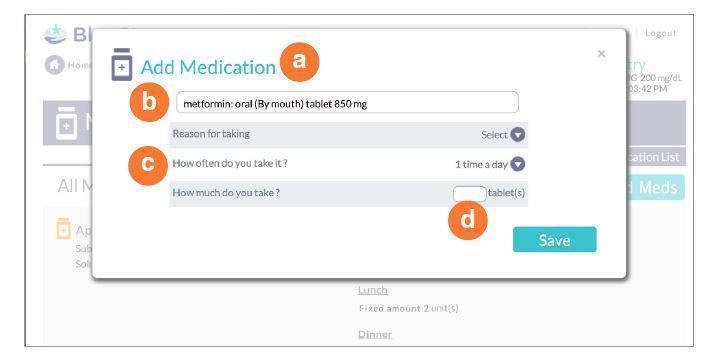
Edit medication:
You can change the strength of your med, your dose, how often you take your med, or delete it from your list
a. Click pencil icon next to the medication name
b. Change the arrow by the med name to change the strength
c. Click the arrow to change the reason you take your med, how often you take it, or the amount you take
d. Click the delete button to remove the med from you list
e. Click save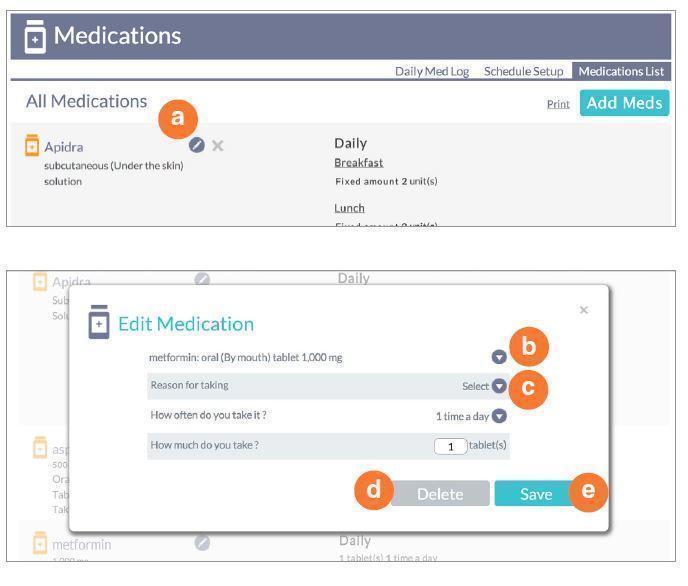
Medications (Schedule Setup)
Your medications are scheduled by Time of the Day (Morning, Noon, Evening and Bedtime or by Meal (Breakfast, Lunch or Dinner)
Change your med schedule:
a. Change your schedule by dragging your med to another time of day or meal type. Your med schedule is now updated for you to record in your Daily Med Log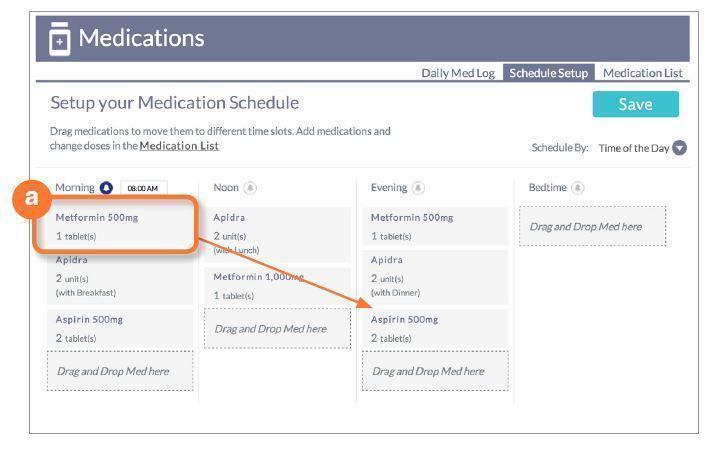
Medications (Daily Med Log)
Your medications are displayed for a day according to your schedule (Meal or Time of Day)
You can change the date if you want to record medications for an earlier day
a. Select the arrow by the date
b Use to calendar to change the day to a previous day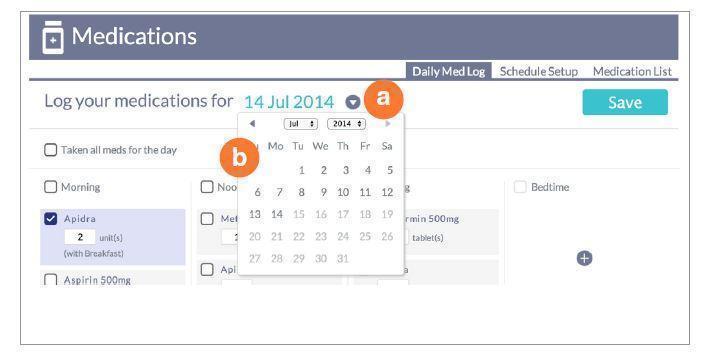
Check that you have taken all your meds for the day, by meal or time of day. You can also record one medication at a time.
a. Click Medications
b. Daily Med Log
c. Check the medications you have takenYou have the flexibility to add a dose of med from your list or record a one-time dose of a med that is not on your med list
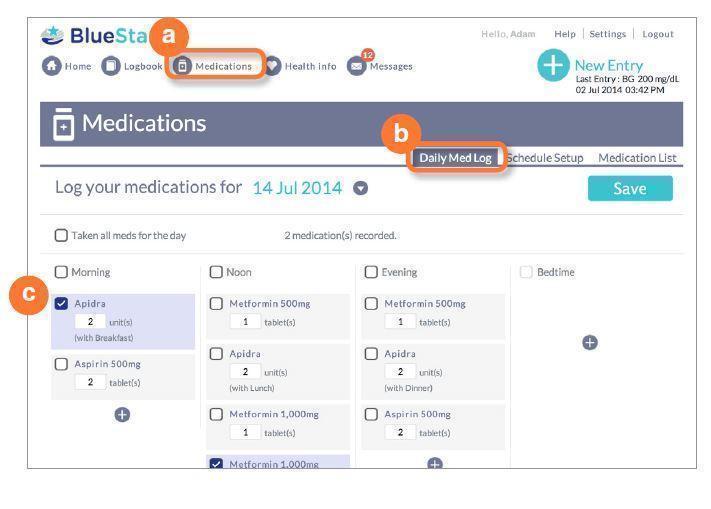
Medications (Daily Med Log) (continued)
Add a dose of med from your list:
a. Click + in the meal or time of day
b. Select a med from your list
c. Click to check that you have taken your med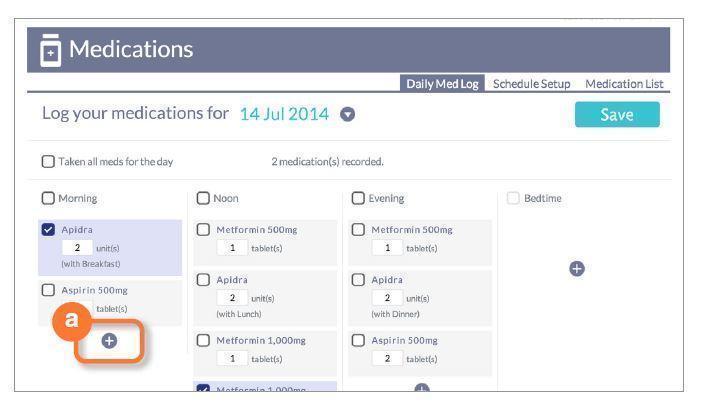
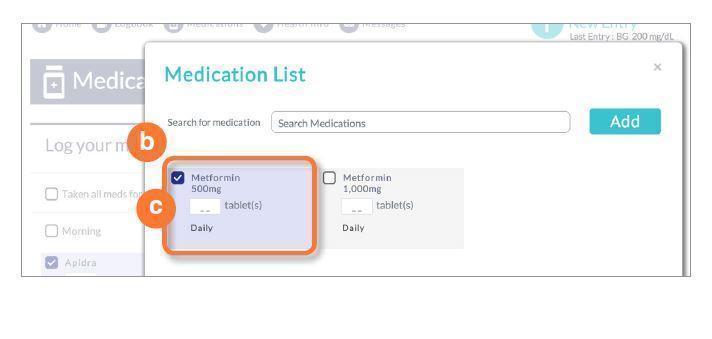
Medications (Daily Med Log) (continued)
To add a one-time dose of a new med:
a. Search for the med
b. Select to add med
c. Enter the amount you have taken
d. Click OK
e. Click add to prescription to add the med to your list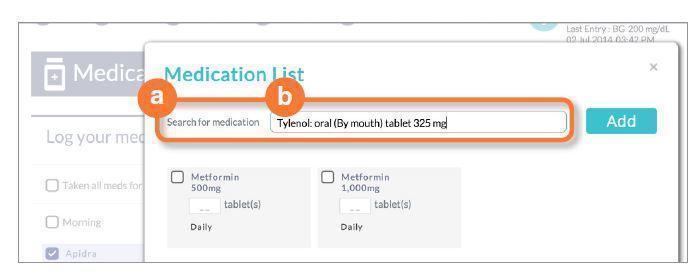
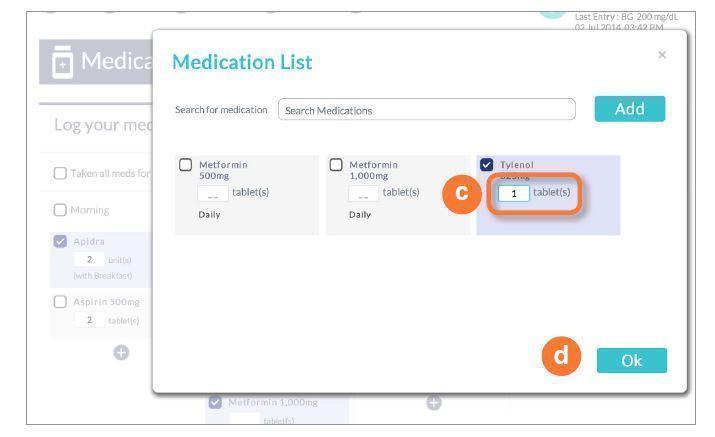
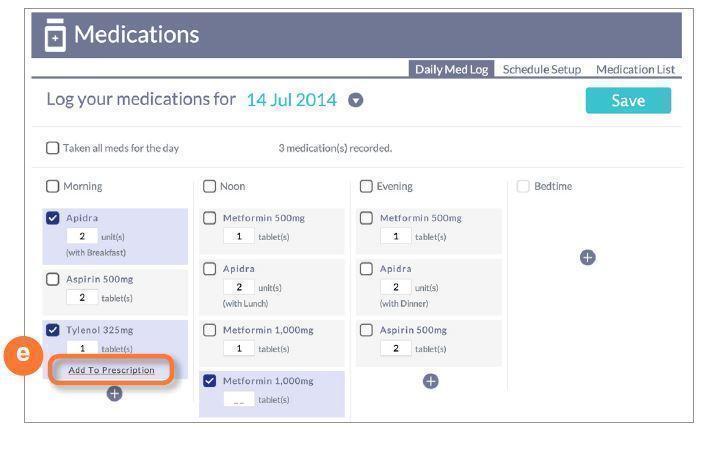
Real-Time Guidance
BlueStar supports you with instant guidance about any of your BGs that are entered in real time. BlueStar considers any BG that is entered
within 2 hours of actually checking it to be a “real time” BG.
These messages can help you with:
Immediate guidance on your BG value and how to correct it
Information on nutrition
Education about diabetes related health issues like blood pressure and cholesterol
Messages to motivate and inspire you, including personal stories from other people with diabetes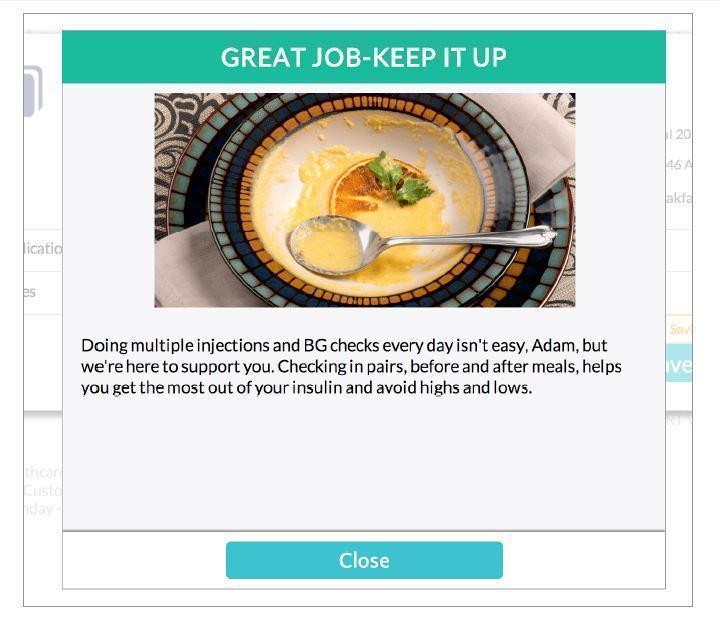
Messages
BlueStar will send you personal messages through the message center. These messages can cover a range of topics, from introducing new features in BlueStar to reminding you to share your health info with your doctor before your next office visit. It is an easy way to communicate to you without cluttering your personal email.
To view your messages:
a. Click on MESSAGES at the top of the screen
b. Review your list of messages and click on the message you would like to read
c. Click X icon to delete a message
Note: Your BlueStar™ messaging system is a read-only system. You cannot send or forward messages from it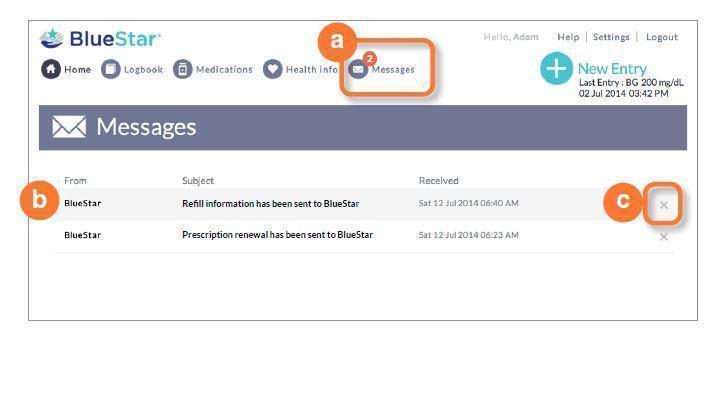
Logbook
Logbook is a record of all your BG readings and related information such as carbs, meds, and notes you have entered into BlueStar. You can view and edit your entries here.
Be sure to check your BG targets set by your healthcare provider. You will see your targets listed right below dates and Activity Type.
To view your entries:
a. Click on date ranges to set the date range you want to view
b. Click on Activity Type to change the view to view by timeTo make a new entry:
c. Click on any empty square on your Logbook to add an entry for that date and activity type or click on the + icon top right screenTo edit Logbook entries:
d. Click on any entry to make changes, including entries for earlier datesTo view Trending Graph:
e. Click Graph top right screen to see how your BG numbers are trending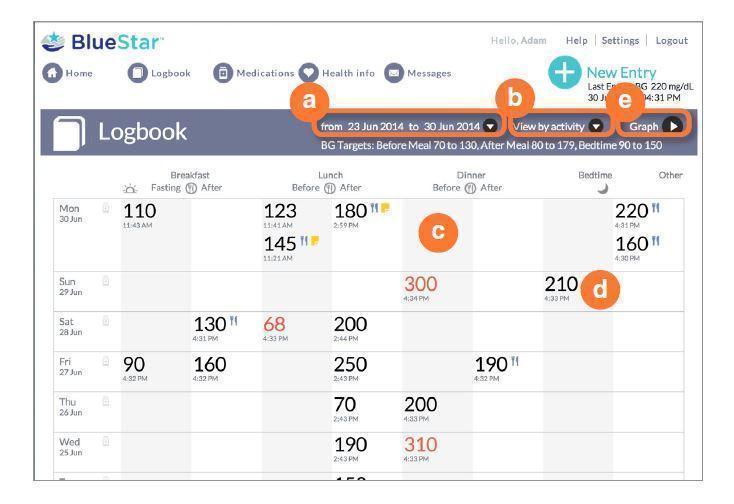
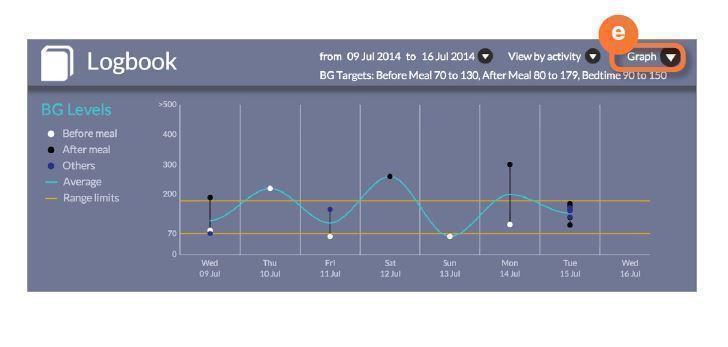
Health Info (Medical History)
Use Health Info to record your important health information for BlueStar®, including:
Medical History (other medical problems that can affect your diabetes management)
Clinical Results (A1C, cholesterol, kidney function tests, etc.).
Preventive Health (vaccinations, foot exam, eye exam, etc.).
Lifestyle (height, weight, smoking history).
Provider
PrescriptionIMPORTANT SAFETY INFORMATION:
For medical questions, please contact your healthcare provider. If you are experiencing an emergency, please dial 911.a. Click any of these links to learn more about these diseases and conditions
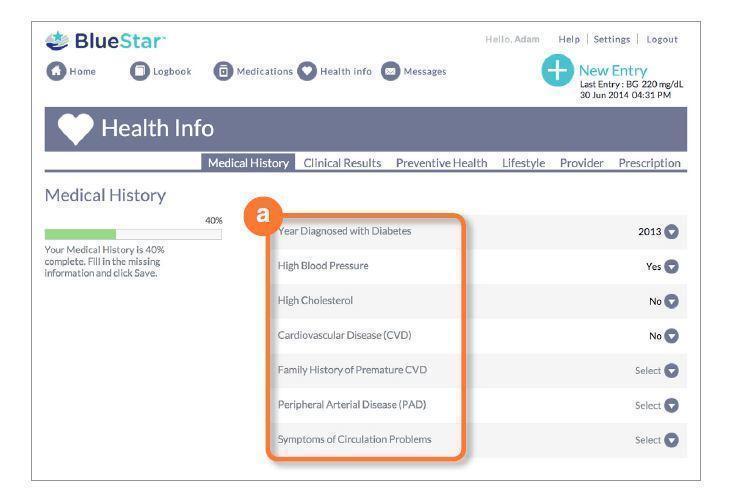
To complete your Medical History:
a. Select year diagnosed with Diabetes
b. Click Yes or No to answer each of the medical history questions
Note: If you’re not sure of the answer to some of the questions, be sure to discuss it with your healthcare provider.
Be sure to update your Medical History if there are changes to any diseases or conditions you may have.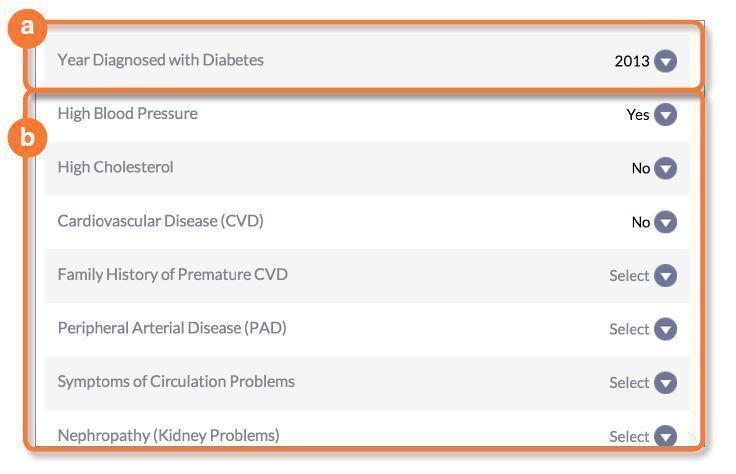
Health Info (Clinical Results)
BlueStar lets you know if your numbers are in range, out of range, or you are overdue for a lab test
To enter Clinical Results:
a. Enter the numbers and dates for your current lab results and blood pressure check
Remember to update your information each time you have new results If you’re not sure of the answers to some questions, be sure to discuss these with your healthcare providerIMPORTANT SAFETY INFORMATION:
For medical questions, please contact your healthcare provider. If you are experiencing an emergency, please dial 911.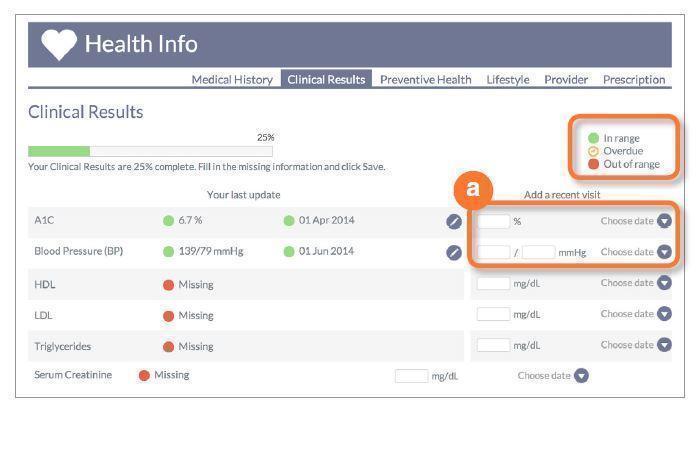
Health Info (Preventive Health)
Preventive Health is a great tool for staying on track with exams and vaccinations that can help you manage your health. It lets you know if you are overdue for an exam or vaccination or missing an item on the list.
a. Choose the date for each exam or vaccination you have had on the list
Remember to update your list whenever you have had a new exam or vaccination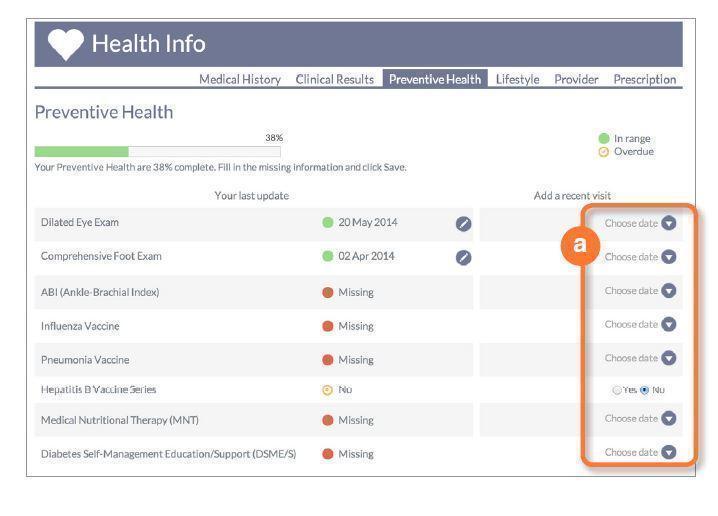
Health Info (Lifestyle)
Lifestyle displays your weight, height, calculates your BMI, and your smoking history.
a. Enter your current weight and choose date
b. Enter height in feet and inches and choose date
c. Your BMI is calculated automatically from your weight and height
d. Click Tobacco Usage to enter your smoking history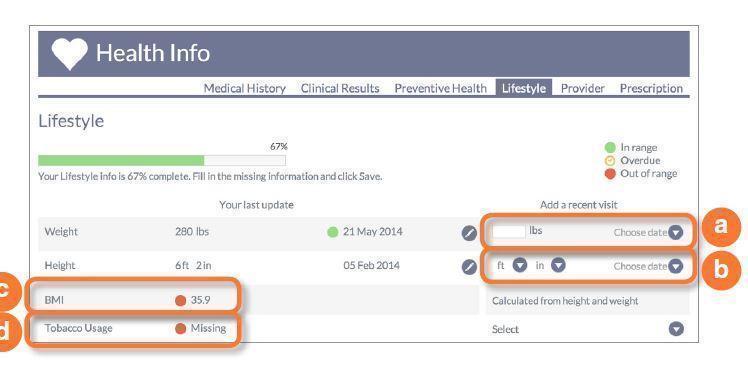
Health Info (Provider)
This is where you can review your healthcare provider information nd send a SMART Visit to your healthcare provider. To make changes to your healthcare provider information, you must call BlueStar® Customer Care at (888) 611-4794. Available: Monday-Friday, 8:00 a.m.-7:00 p.m. (ET).
What is a SMART Visit?
SMART Visit is a summary of the information you entered into BlueStar you can send to your healthcare provider. It includes your BGs, lab results, screening tests dates, vaccinations, and medications.Send SMART Visit 2-3 days prior to an appointment so your provider will have the information to review with you during the visit.
a. Click the Smart Visit button to send your information to your provider.
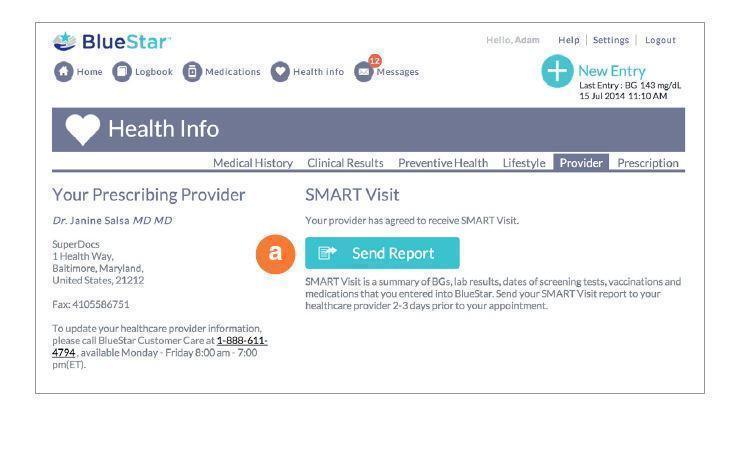
Health Info (Prescription Information)
Prescription Information lets you know when your BlueStar prescription will expire along with helpful information about refills.
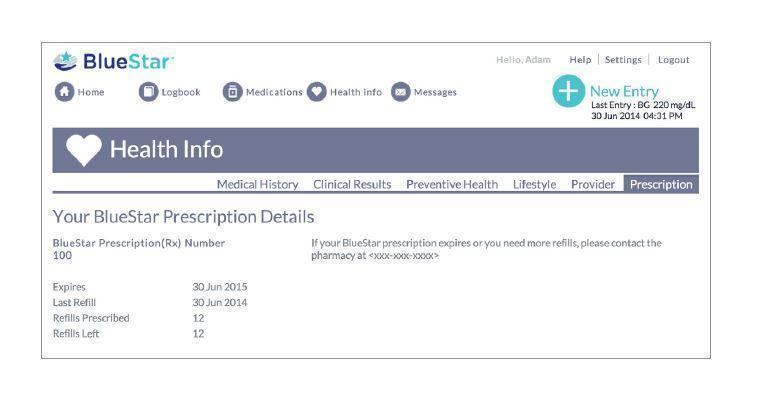
Settings
Click on SETTINGS top right on any screen to make updates to any of your settings. Then select the tab for the screen you would like to update.
My Profile: your email address
Note: No changes can be made after registration to basic profile information. If you have changed your name due to marriage, divorce or other legal means, please call Customer Care at (888) 611-4794. Available: Monday-Friday, 8:00 a.m.-7:00 p.m. (ET).Security and Password: Password, Security Questions, Username
Daily Schedule: Breakfast, Lunch, Dinner, Bedtime Schedules
Notifications: Lets BlueStar know which notifications you would like to receive
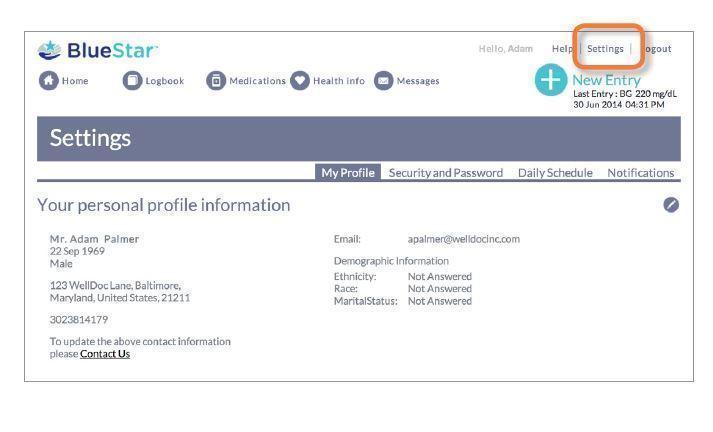
-
BlueStar Diabetes Mobile Prescription Therapy
INDICATION FOR USE
BlueStar™ is indicated for use by healthcare providers and their adult patients, aged 21 years and older, who have type 2 diabetes. BlueStar is not intended to replace the care provided by a licensed healthcare professional, including prescriptions, diagnosis, or treatment. BlueStar is not indicated for people with type 1 diabetes, gestational diabetes or who use an insulin pump.
PRODUCT DESCRIPTION
BlueStar is a mobile prescription therapy for adults with type 2 diabetes. BlueStar gives people living with type 2 diabetes real-time guidance to help improve the self-management of their diabetes. BlueStar also gives healthcare providers clinical decision support to help optimize patients’ treatment regimens. BlueStar must be prescribed by a licensed healthcare provider.
CAUTION
Federal law restricts this device to sale, distribution and use by or on the order of any licensed healthcare provider. BlueStar is for Single Patient Use Only. Allowing other people to enter their self-management data into your BlueStar could impact the ability for your physician to accurately assess and manage your diabetes. Before using BlueStar please read all instructions on incorporating your physician’s treatment plan and entering your diabetes self-management data into BlueStar. Certified BlueStar Trainers are available to help you begin using BlueStar; to speak with a trainer call 1-888-611-4794. If you experience a medical emergency while using BlueStar, please contact emergency services (dial 911).
DOSAGE AND ADMINISTRATION
The National Council for Prescription Drug Programs (NCPDP) has determined the Pack Size for BlueStar: 1 Each = 30 days.
GETTING STARTED
If your physician has prescribed BlueStar or provided you with a sample, visit www.bluestardiabetes.com to get started. Click PATIENT LOGIN. Then click, SIGN UP to start registering. Follow the instructions on the website to create your BlueStar account. You need an Access Code to finalize the account set-up. The Access Code will either be provided by your physician or BlueStar Customer Care. BlueStar is dispensed by a licensed pharmacist. You will need to speak with a pharmacist before accessing your BlueStar Prescription is filled.
ACCESSING BLUESTAR
BlueStar is available on smartphones, computers and tablets. On smartphones it is recommended for use on devices with an iOS 7 or greater or Android OS 4.0 or greater. On the web it is recommended for use on computers with Internet Explorer 10 and 11, Mozilla Firefox 29 and 30 and Chrome 35.
IMPORTANT SAFETY INFORMATION
For medical questions, please contact your healthcare provider. If you are experiencing an emergency, please dial 911. For complete instructions on how to use BlueStar, please refer the user guide available on the BlueStar web application under HELP. For more information visit www.bluestardiabetes.com or call BlueStar Customer Care at 1-888-611-4794.
OUR COMMITMENT TO YOU
Our goal is to provide you with quality health care products and dedicated customer service. If you are not fully satisfied with BlueStar, or if you have questions about the use of any WellDoc product, please call us at 1-888-611-4794.
ABOUT BLUESTAR
Powered by WellDoc, 1501 Saint Paul Street, Suite 118, Baltimore, MD. 21202. BlueStar (product) Version 2.3 released on 10/09/2014BlueStar User Guide, DSM-161 Version 9 published on BlueStar web application on 10/09/2014
©2014 WellDoc, Inc. All Rights Reserved. WellDoc and the WellDoc logo are registered trademarks, and BlueStar, the BlueStar logo, and Automated Expert Analytic System are trademarks of WellDoc, Inc. BlueStar™ is manufactured by WellDoc, Inc., Baltimore, MD. iPhone is a registered trademark of Apple Inc.
Access to complete User Guide can be found under the HELP section on the web site at:
www.bluestardiabetes.com/Portal/Guest/Login.htm.
COM-002-0072 -
INGREDIENTS AND APPEARANCE
WELLDOC BLUESTAR
accessories, pump, infusionProduct Information Product Type MEDICAL DEVICE Item Code (Source) NHRIC:89129-100 Packaging # Item Code Package Description Marketing Start Date Marketing End Date 1 NHRIC:89129-100-01 1 in 1 PACKAGE Marketing Information Marketing Category Application Number or Monograph Citation Marketing Start Date Marketing End Date premarket notification K141273 10/09/2014 Labeler - WellDoc, Inc (021217115) Registrant - WellDoc, Inc (021217115) Establishment Name Address ID/FEI Business Operations WellDoc, Inc 021217115 manufacture
© 2026 FDA.report
This site is not affiliated with or endorsed by the FDA.